- Reclamation
- TSC Home
- Software
- WinFlume
- Hints for PDF Gages
Generating staff gages with WinFlume
(and now Wall Gage Creator)
using PDF files
WinFlume was originally designed to allow users to plot full-size flume staff gages with tick marks labeled to show discharge directly. Originally, the intent was for gages to be plotted on single or multiple sheets of paper. Durable field gages could then be constructed by transferring the paper image to a more permanent sign medium. Logistical problems inherent in this process included maintaining proper calibration of printers and plotters, possibilities for distortion in the conversion from a paper image to the permanent gage medium, and splicing together multiple pages when a roll-feed plotter or large-format printer is not available.
Recently it has become possible to avoid these logistical problems by generating PDF files that contain the flume staff gage image. Sign makers are able to use the PDF files to generate engraved, etched, or painted gages using automated equipment. This page offers some tips on producing PDF files from WinFlume.
Generating a PDF gage image
To generate a PDF gage image from WinFlume, one must install a PDF print driver onto the PC and then print to it, rather than to a physical printer. The best-known PDF print driver is Adobe Acrobat , but many freeware and shareware alternatives are available (e.g., PDFCreator , cuteFTP , bluebeam and pdf995 ). Many of these products also allow one to produce files in other graphics formats, such as TIFF or JPEG. You should check with the shop that will produce the field version of the gage to determine the best file format for their equipment.
Setting PDF page size
To simplify gage production as much as possible, one should try to produce a single gage file on a large page, rather than several small pages that might have to spliced together electronically. To do so you should set the printer driver page size to be larger than the actual size of the gage. This may be done by selecting either a large standard paper size or a custom size. Details of how to do this will vary depending on the PDF print driver you are using.
Important: On some systems, it has proven to be difficult to consistently set the page size from within WinFlume. For unknown reasons, if you use the Printer Setup button or command in WinFlume, the paper size changes that you make may not be applied. (This may be a Windows XP issue). To overcome this problem, access the Printer Setup through the Windows Control Panel, then run WinFlume after the printer setup changes have been made.
Printer calibration: set the scale ratio to 1.0000
WinFlume provides a calibration function that can be used to adjust the gage printout if your printer consistently produces gages that are a little too short or too long. If you are using a commercial printing service, you do not want the PDF file to be distorted in any way, so you should ensure that the printer calibration scale ratio in WinFlume is set to 1.0000 before printing your gage image to the PDF file. This setting is accessed with the "Calibrate Printer" button on the third tab of WinFlume's wall gage screen.